Spelling assessment
Assessments
With SYSPELL, you can easily assess the learning and performance level of your class or individual students. You have access to special texts tailored to each child's age. Each announcement consists of 6 sentences that gradually increase in difficulty from one sentence to another. Each sentence is read aloud multiple times in natural language before the children write it down.
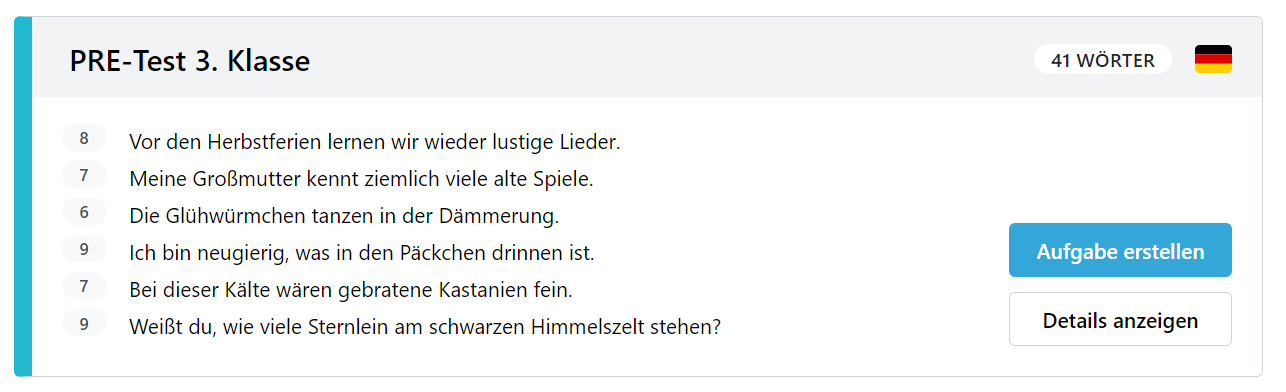
Custom Texts
At the beginning of your work with the tool, it is easier for you to use the prepared texts. However, once you are familiar with it, you can also use the tool for your own dictations. To do this, as shown in the templates, write each word of the announcement text in the first column and when correcting it, type the misspelled word next to it.
With SYSPELL's correction program, you can also evaluate spelling performances in free texts written by your students. In these texts, every incorrect word is marked. Write down each error word in a second column of a correction table and enter its correctly spelled version (as it should have appeared in context) into a first column preceding it.
Preparation for marking
To prepare for verification purposes mark incorrect or missing words and then type them exactly as they were written by each student into a table provided by SYSPELL on a PC or tablet or even on your smartphone. In this table, sentences from an announcement are listed vertically word by word within one column per sentence. Simply insert each error word into its corresponding row alongside its original counterpart from an example sentence.
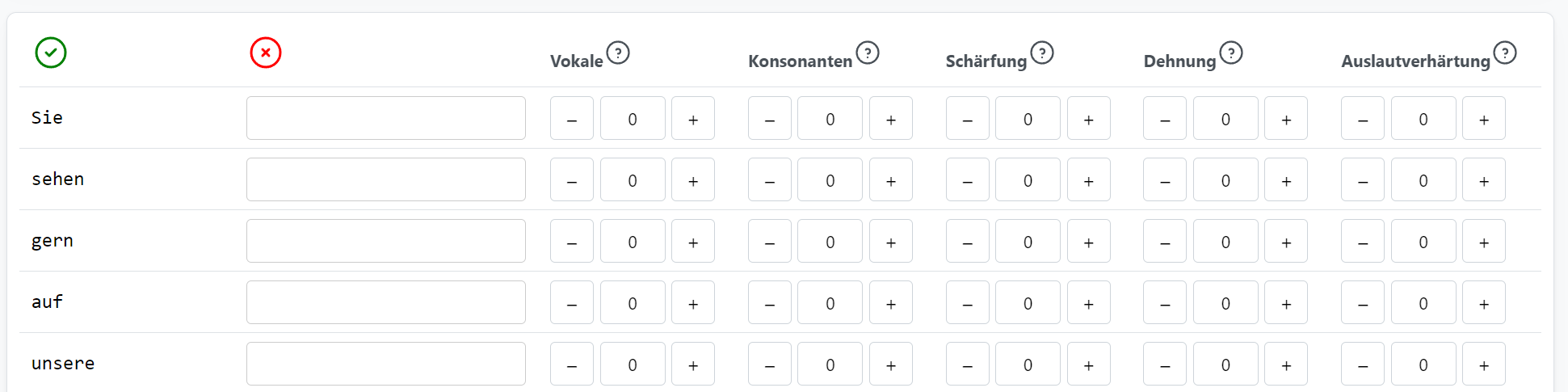
Marking in SYSPELL
Horizontally across this table there are six categories representing possible types of errors: vowels; consonants; doubling consonants; elongation (h-spelling); final devoicing; reduction syllables.
Now assess the errors of each word by typing the number of errors for each category into the corresponding column.
Once you have completed your marking, give the command to evaluate. If you want to finish multiple students' work or a whole class's work, double-check that you have indeed evaluated all works because once evaluation is done, it will not be possible to reopen the evaluation function.